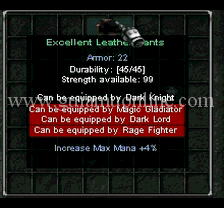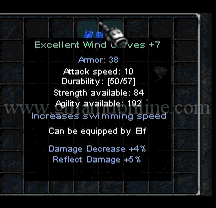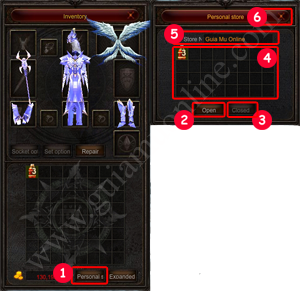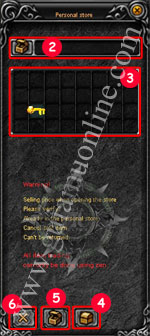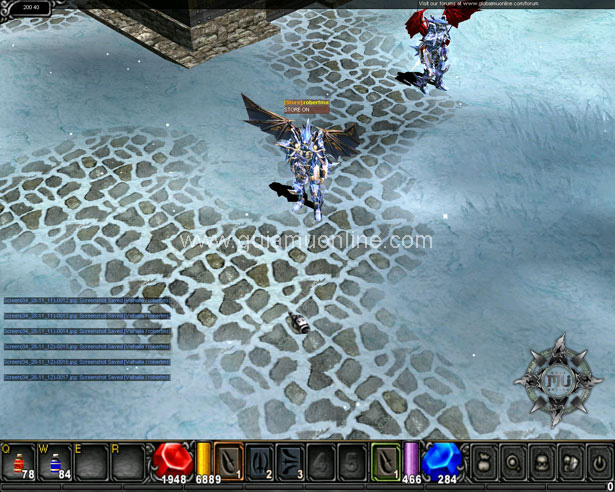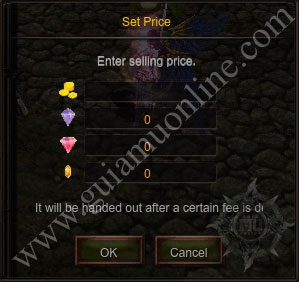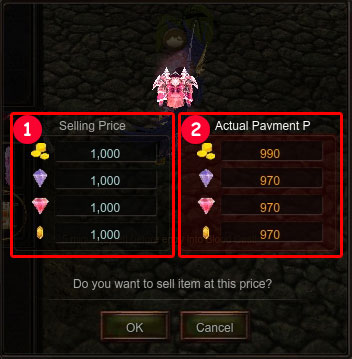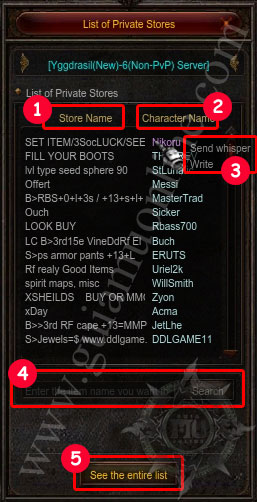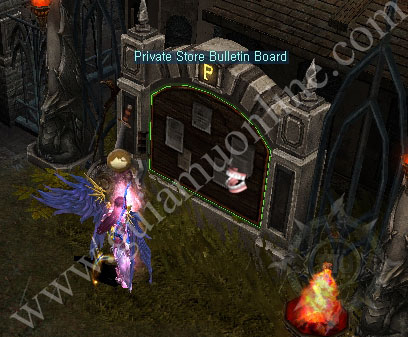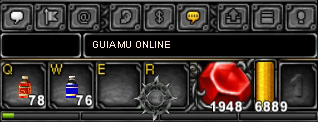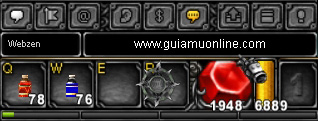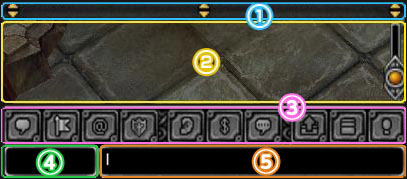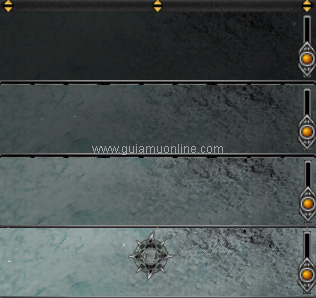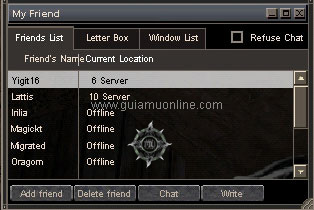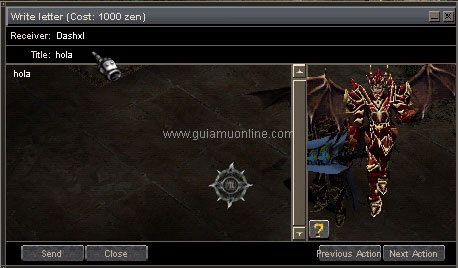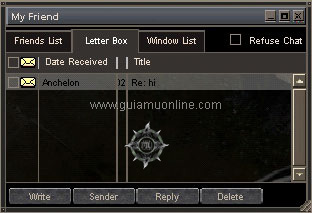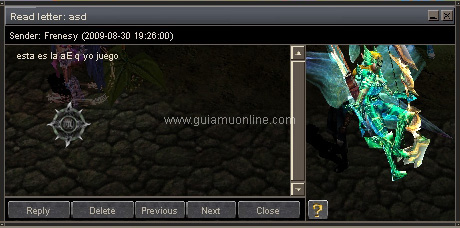Duel System in Mu Online
Duel
NOTE: This type of mourning starting the desabilitado stay Season 4.5 now all duels are performed in the map Vulcanus.
All character starting from Level 6 or more and can use the command Duel, when he died in a duel neither items nor Exp is lost. In the chat window type / duel clicking the opponent when the opponent receives the request mourning, has the option to accept or reject the match. While accepting a window with the "name of the character against character name" and Score Duel indication will open. When you wantcancel the match / inputs by Click on the opponent, the match can not be performed server Non-PvP. Unlike the opponent for the opponent automatically appear with a red color and your layer with a layer Blue.
All character starting from Level 6 or more and can use the command Duel, when he died in a duel neither items nor Exp is lost. In the chat window type / duel clicking the opponent when the opponent receives the request mourning, has the option to accept or reject the match. While accepting a window with the "name of the character against character name" and Score Duel indication will open. When you wantcancel the match / inputs by Click on the opponent, the match can not be performed server Non-PvP. Unlike the opponent for the opponent automatically appear with a red color and your layer with a layer Blue.
Desafio window
|
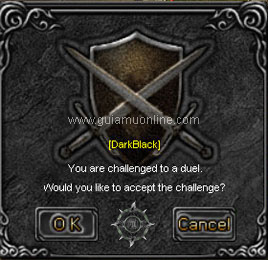 |
Duel indicator
|
 |