Chat
chat
function is to communicate with online players the option can be a
private or public to selecting who wants to talk message.
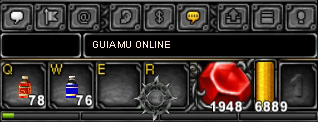 |
Note: To communicate with you q have a minimum Level 6
Private message
As
for the chat only person who is in a close distance can read, but also
the person who is in another map can also exchange a conversation via
the function. Private Message: The conversation is transmitted by only 1, as the others can not look at the content of the message.
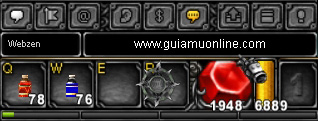 |
Chat Interface
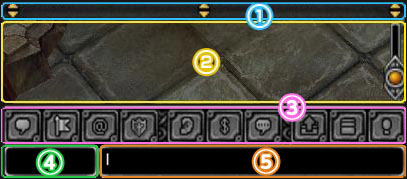
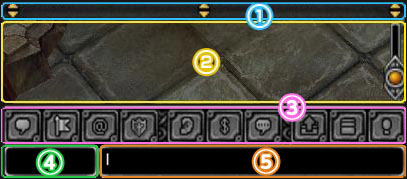
| 1 | Window Control Toolbar | Resizes the window Chat |
| 2 | Chat window | Displays system messages and Chat |
| 3 | Change Chat Button | Change chat buttons ON |
| 4 | Private Message window | Nick write the character to start a Private Chat |
| 5 | Chat text entry | Enter the text which will appear in the Chat |
List Chat buttons
|
||
Icon
|
First name
|
Description
|
| General Chat | To talk in general message set it to ON | |
| Party chat | To chat with members of the Party set it to ON | |
| Guild Chat | To talk with members of the Guild set it to ON | |
| Gens chat | To talk with members of Gens set it to ON | |
| lock Whispers | To disable Whispers set it to ON | |
| Prompts | To display system messages set it to ON | |
| Output Chat | Hides all message being OFF | |
| Chat window | To activate the chat window appears | |
| Adjustment options | Resizes the window Chat | |
| Transparency | Change the transparency of the chat window | |
The adjustment knob transparency chat window is active, transparency chat window varies (Four Stages) you can adjust.
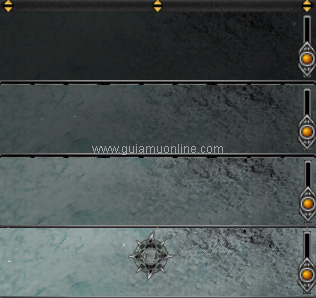 |
Mussenger and Mail
Mussenger
Unlike private message have the ability to communicate between users on different servers between MUssenger benefits are
Unlike private message have the ability to communicate between users on different servers between MUssenger benefits are
|
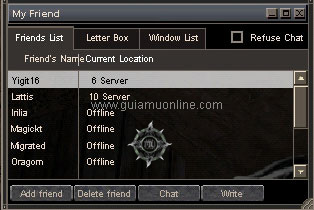 |
To activate the option to speak with your contact just deal 2 Click left on the ID to start the conversation
 |
mail
This option is useful if you if your contact is not online so leave an email to q when you enter can read it online
Mail
Enter the Option Letter Box - Write where you appear this option wherewill have q enter the ID of the character q wantsend the Mail as well the email subject so well as the content of the message and at the end press the button Send to send the message
Enter the Option Letter Box - Write where you appear this option wherewill have q enter the ID of the character q wantsend the Mail as well the email subject so well as the content of the message and at the end press the button Send to send the message
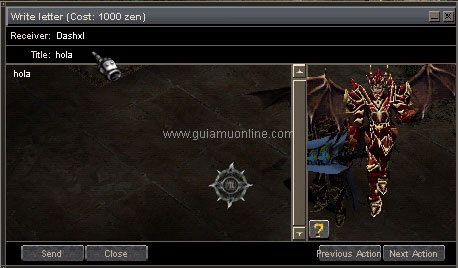 |
receiving Mail
Mail to receive an option is enabled in the bottom right.
| Season 3 interface until today | 0.95 to interface Season 3 |
 |
 |
To read the Mail received deal 2 Click left to read the message
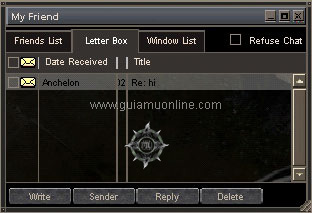 |
You opened the message have the option to forward, delete received mail.
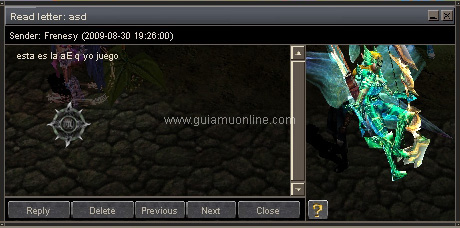

EmoticonEmoticon